Create a resource package
This section will describe the steps to create an Octory Resources Package to distribute with an MDM solution. This method allows Mac administrators to only package the configurations and Resources required by Octory.
This method is to be used with the ready for deployment Octory Packages, that includes a LaunchAgent and Octory Helper or that only includes the Helper if you want a bit more control.
The script to create a resources package, build_resources.sh, can be downloaded from Octory - Build & Deploy.
Packages can be deployed as Bootstrap packages when signed with a Developer Signing Certificate provided by Apple. Some MDM solutions (like Jamf Pro) allow the creation of a Signing Certificate for this purpose.
Consider the following checklist as a reference to create custom Octory packages:
- Download the latest versions of Octory
- Ownership and permissions of Octory.plist and Scripts
- Octory Licence for Pro deployments
- build_resources.sh script to create packages
- Baseline files:
⋅ Octory.plist
⋅ Resources files and scripts
⋅ Licence (Pro Version)
Main components
The main components for deployment are:
- Octory.plist
- Resources folder (recommended)
- Scripts folder
- Licence.json (for Pro deployments)
Download Resources
- Build resources script
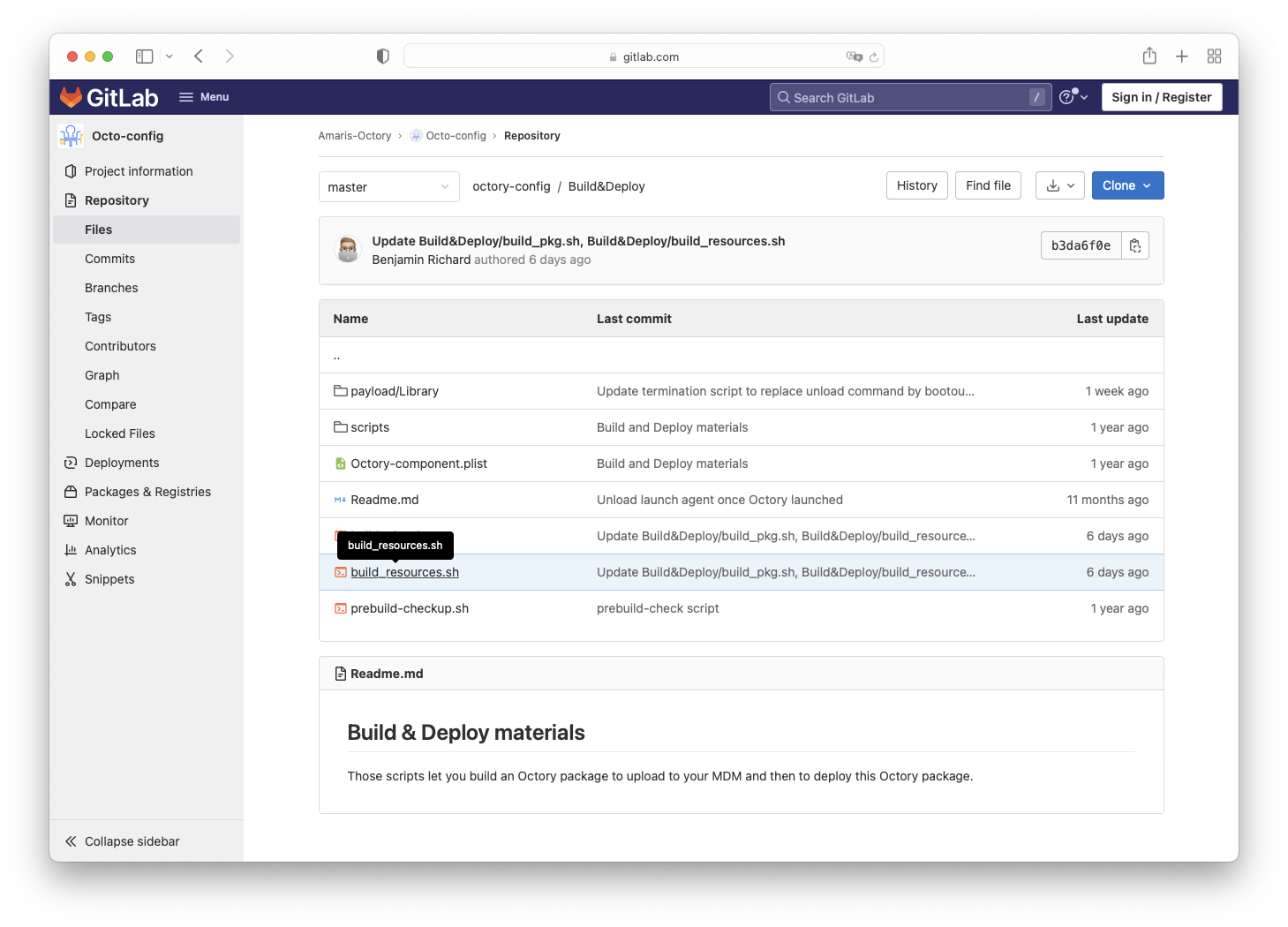
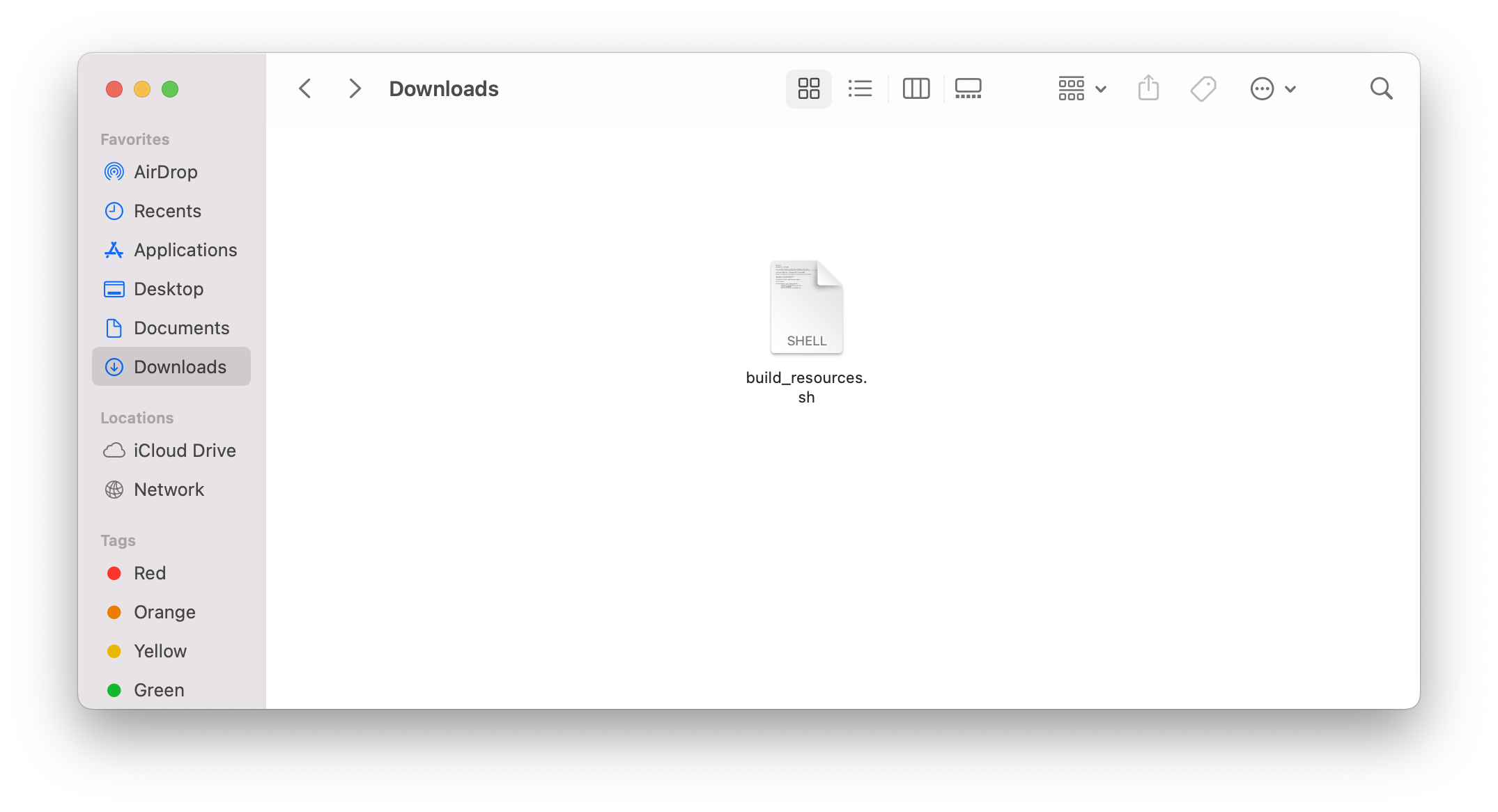
Create your resources folder
Create the following directory structure on your Desktop (or any preferred location)1:
~/Desktop/Octory_resources/
- payload/Library/ Application Support/Octory/Resources
⋅ Images
⋅ Media
⋅ Monitors
⋅ PDF
⋅ Scripts
⋅ Web - scripts
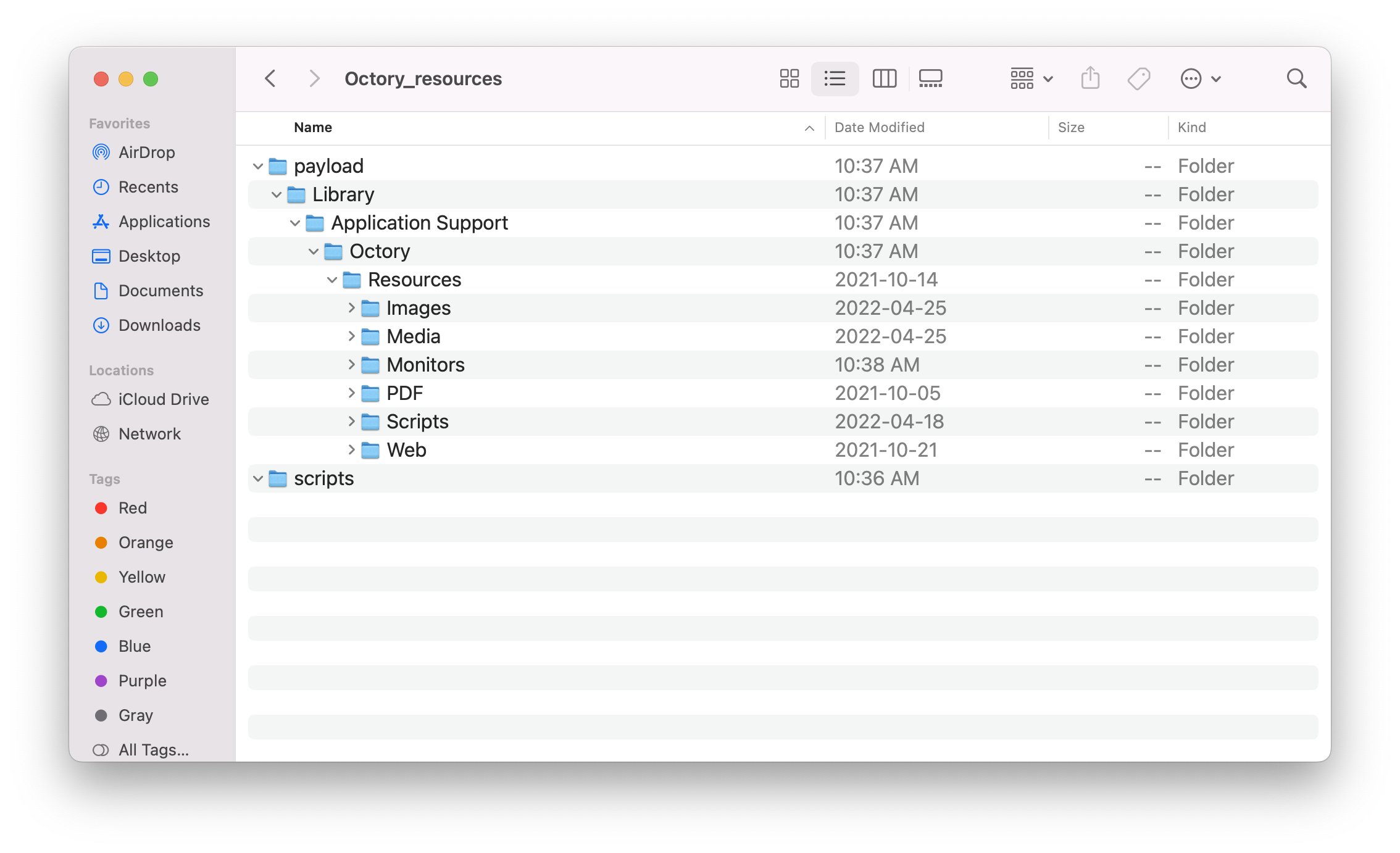
Copy resources (images, scripts, documents, and media) inside the corresponding folder.
Locate your Octory.plist (Octory configuration for deployment) and License.json (Licence file) and copy the files to: ~/Desktop/Octory_resources/payload/Library/Application Support/Octory
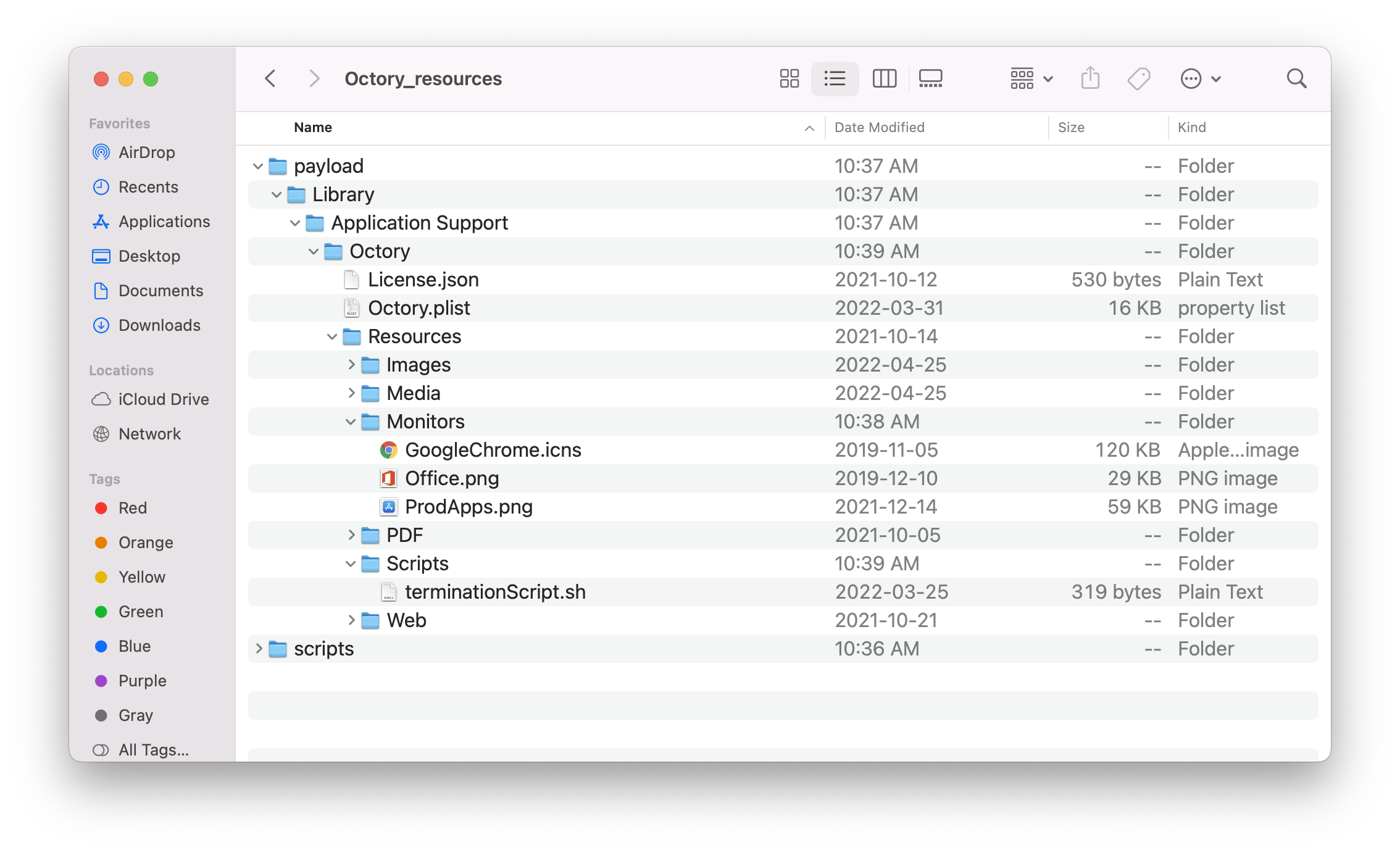
Octory.plist requires the following ownership and permissions: root:wheel 644.
Run the following commands to configure the file.
chmod 644 ~/PATH_TO/octory-config-master/Build&Deploy/payload/Library/Application Support/Octory/Octory.plist
chown root:wheel ~/PATH_TO/octory-config-master/Build&Deploy/payload/Library/Application Support/Octory/Octory.plist
Apply owner and permissions to the terminationScript.sh and other required scripts.
Scripts inside ~/Desktop/Octory_resources/payload/Library/Application Support/Octory/Scripts must have the following owner, group and permissions:
- root:wheel
chown root:wheel ~/Desktop/Octory_resources/payload/Library/Application Support/Octory/Scripts/terminationScript.sh
- Execution permissions
chmod +x ~/Desktop/Octory_resources/payload/Library/Application Support/Octory/Scripts/terminationScript.sh
Repeat the commands for each script.
The location of the Scripts folder must match the Octory.plist configuration file. Which is relative to /Library/Application Support/Octory/Resources/Scripts for this example.
Build your package
Copy the script ~/Downloads/build_resources.sh to ~/Desktop/Octory_resources/
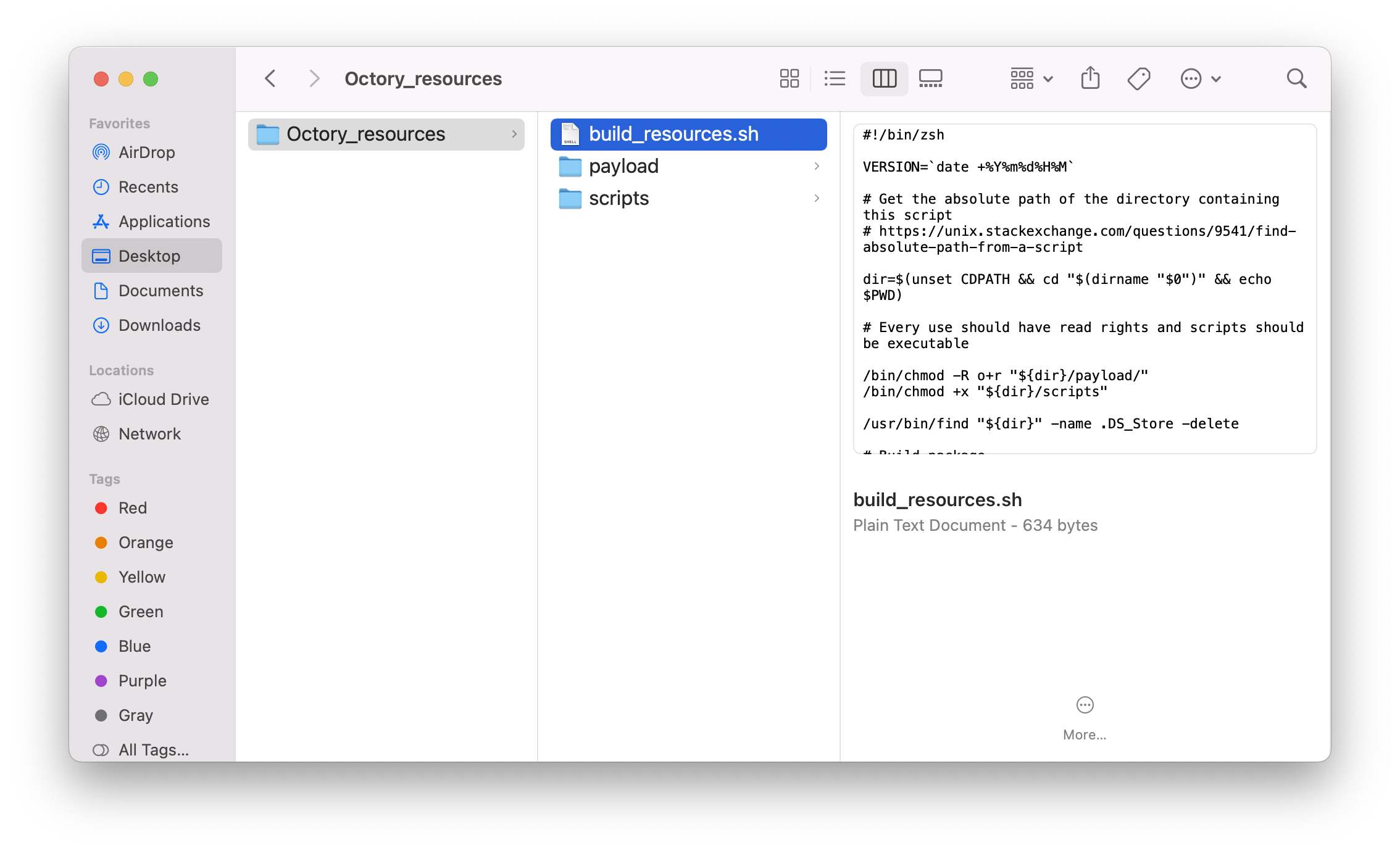
Add execution permissions to the script:
chmod +x ~/Desktop/Octory_resources/build_resources.sh
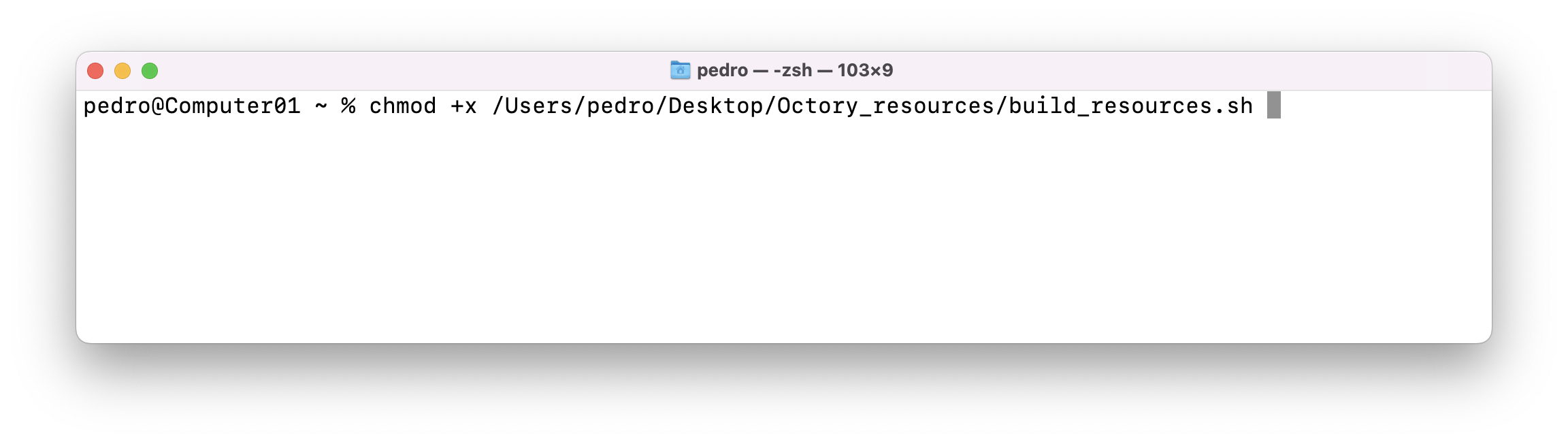
Execute script to create the Octory resources package for deployment.
cd ~/Desktop/Octory_resources/
./build_resources.sh
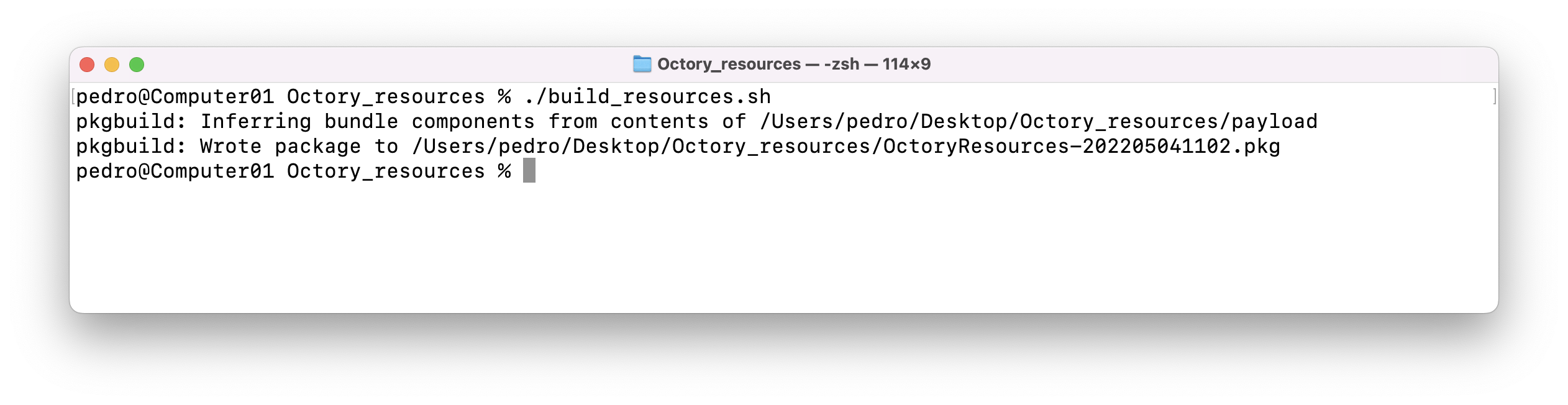
Locate the package OctoryResources-DATE.pkg in the folder ~/Desktop/Octory_resources/
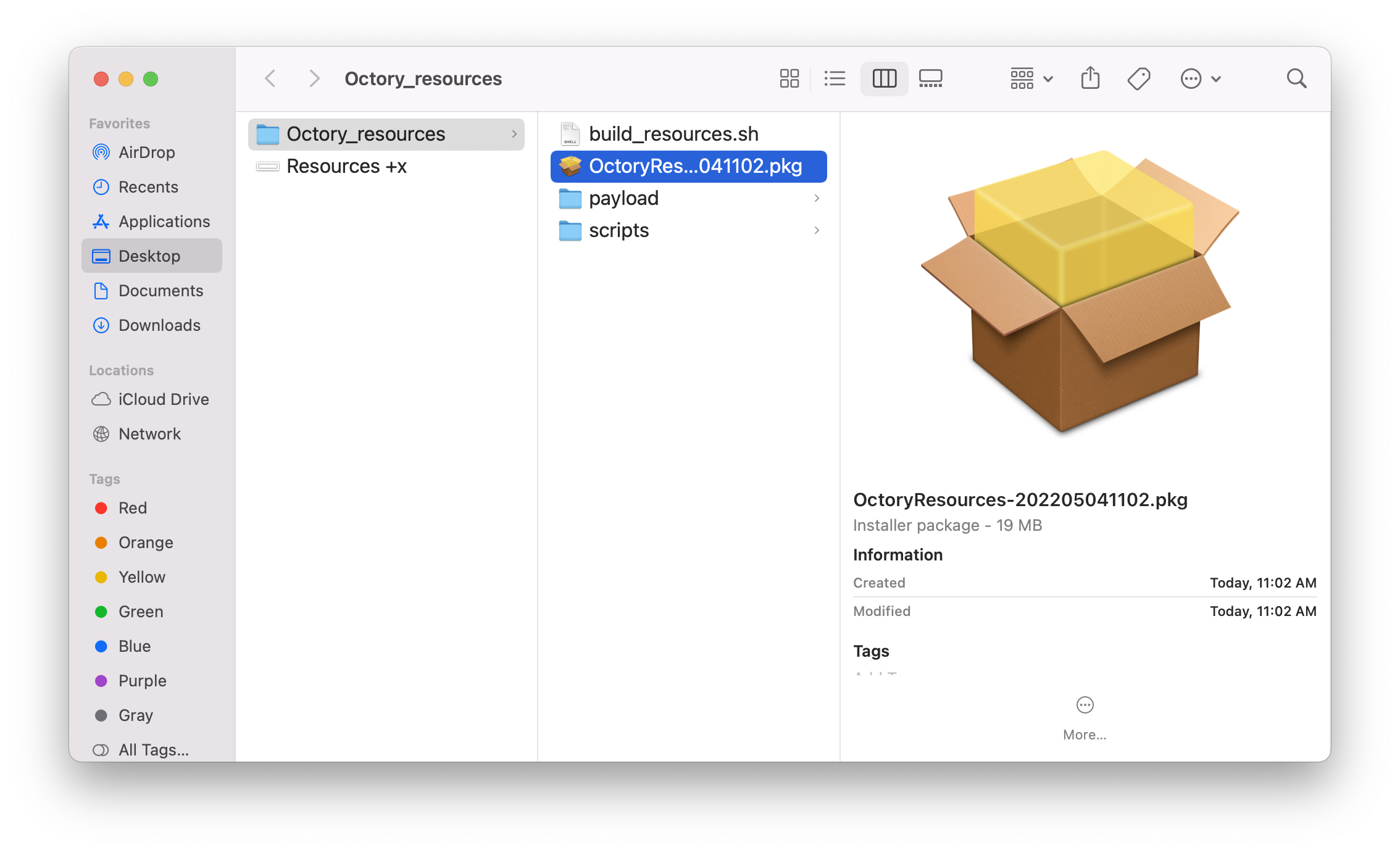
You can now deploy your package in your preferred MDM.