Deploy with Jamf
Intro
This guide considers that the packages are already created and signed for deployment. Please review Create a custom package, Create a resource package, and Sign Octory packages for deployment if needed.
This section will describe the steps to deploy Octory with or without a resources package with Jam Pro. Packages can be deployed as a Bootstrap package, when signed with a Developer Signing Certificate provided by Apple, or as a Policy.
Some MDM solutions (like Jamf Pro) allow the creation of a Signing Certificate for this purpose.
Two methods will be covered by this guide:
- Bootstrap package deployment
- Policy deployment at enrollment
Consider the following checklist as a reference to deploy Octory with Jamf Pro:
- Octory package signed by Amaris or Custom package signed by your organization
- Octory resources package signed, if necessary, by your organization
- PreStage enrolments with Mac computers
The main components for deployment are:
- Octory package
- Octory resources package
Upload your packages
Upload your Octory package to Jamf Pro: Settings > Computer Management > Packages
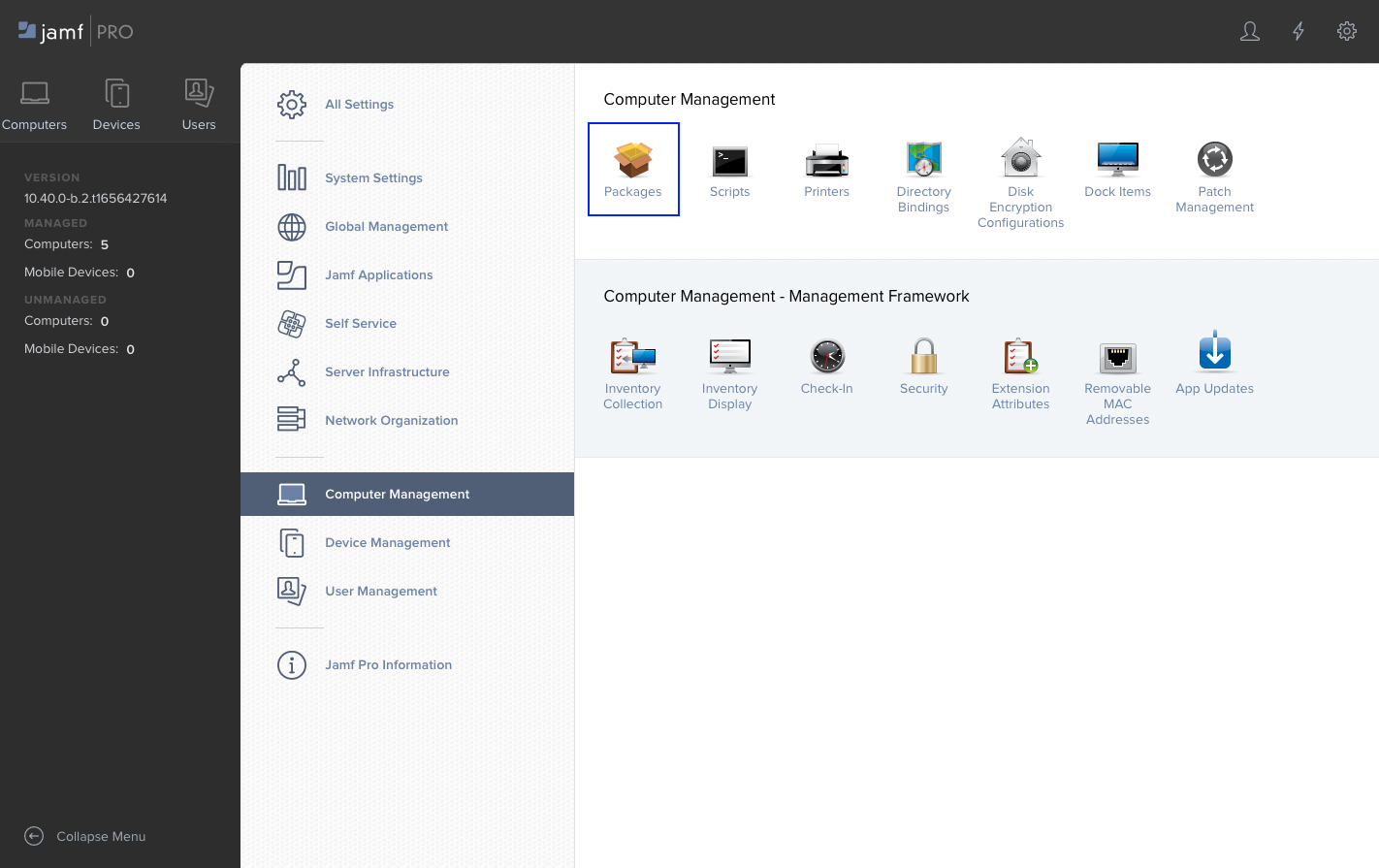
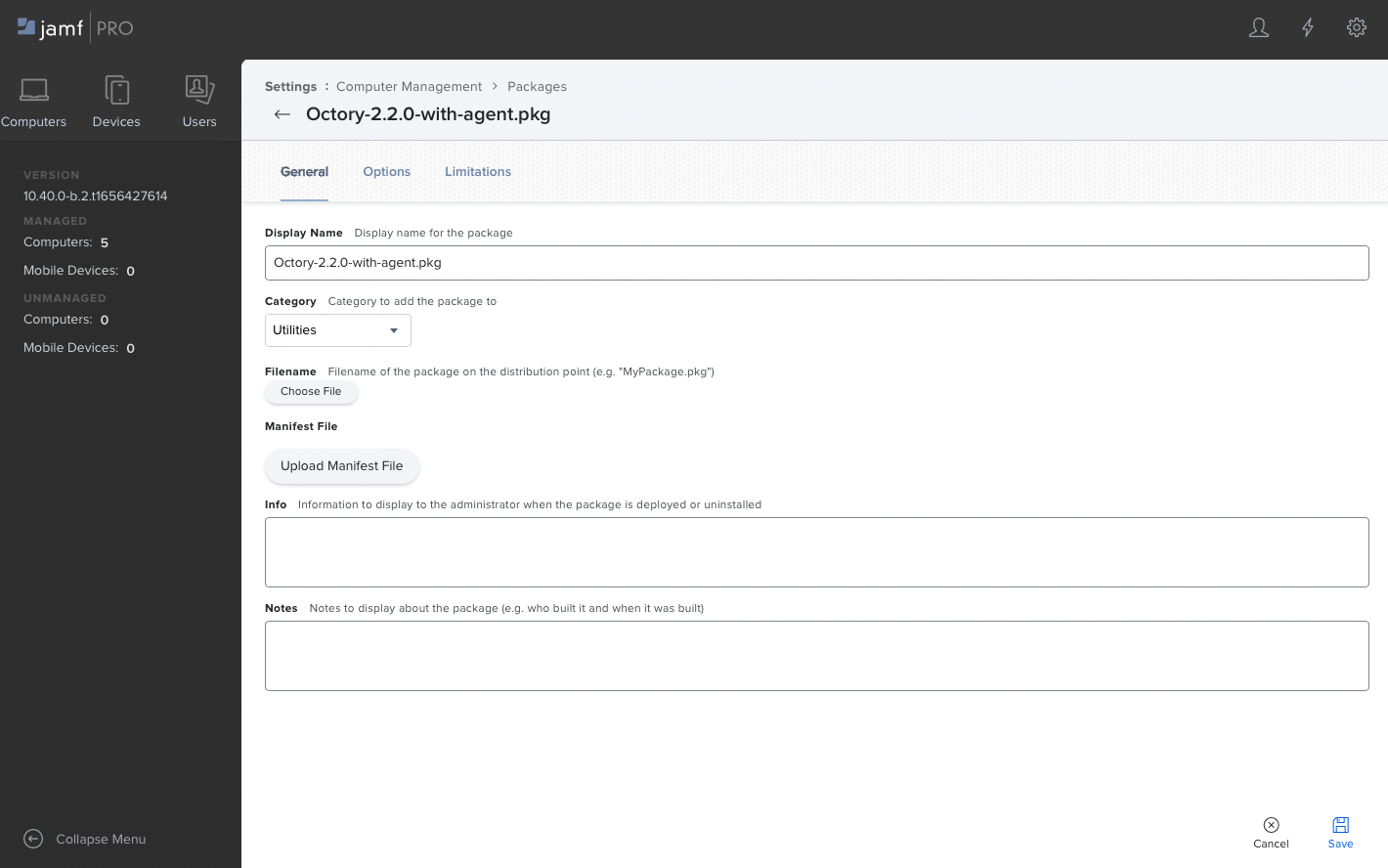
Set the installation priority to 10.
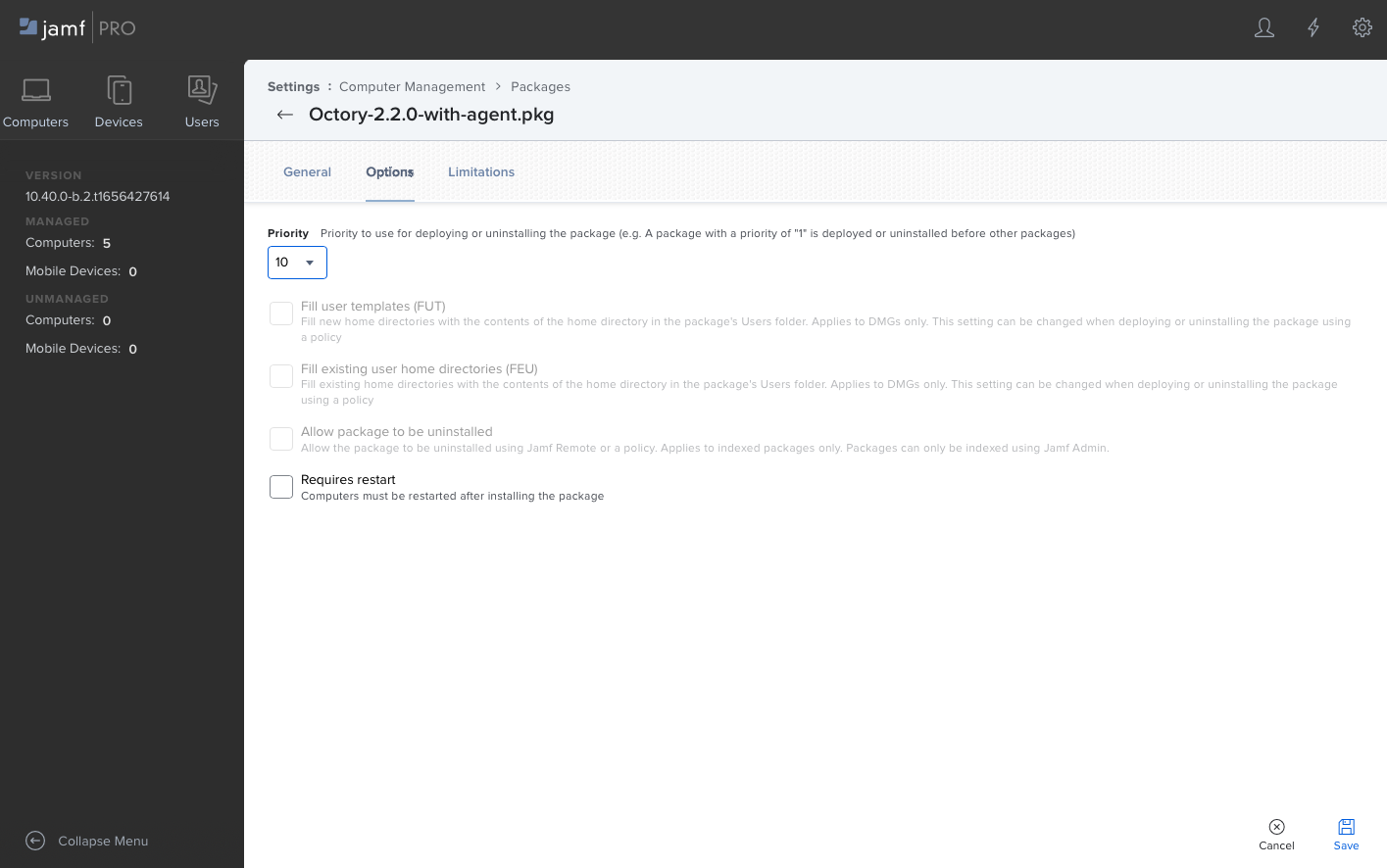
If you have an Octory Resources package upload it the same way.
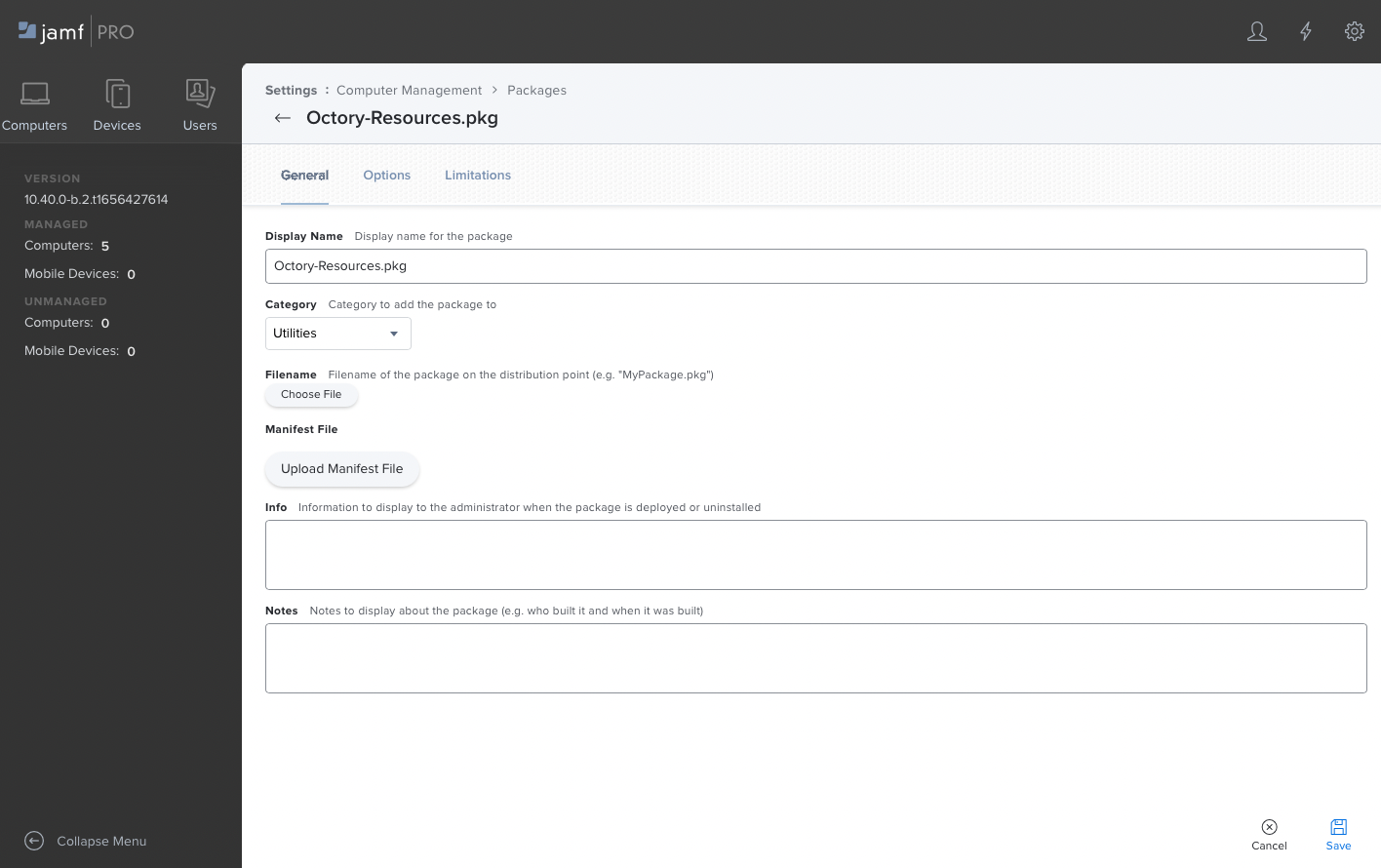
Set the priority to 1.
Setting the priority to 1 will install the Resource package before the Octory package. It will avoid Octory to run without all the resources in place.
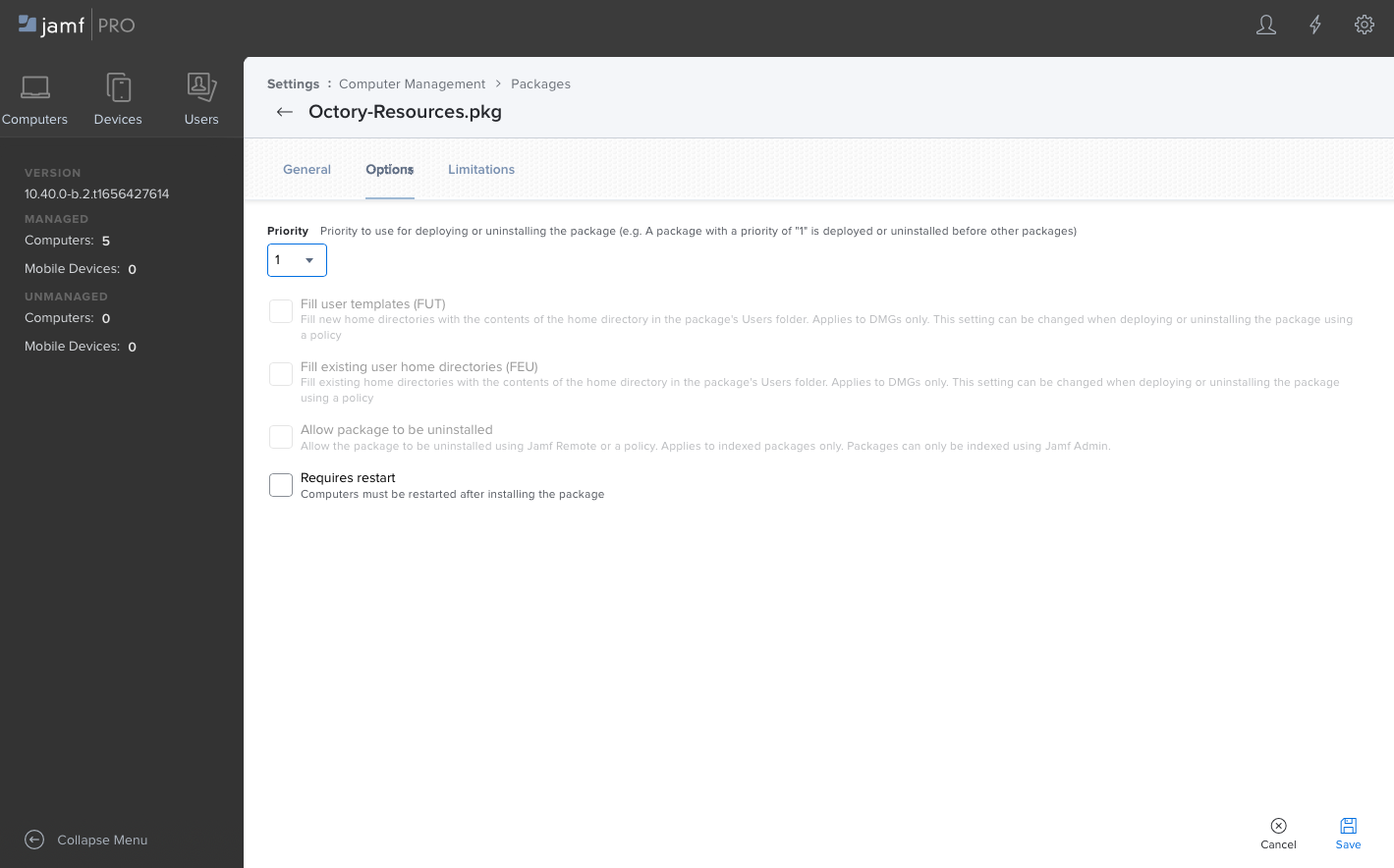
Deploy as a Bootstrap package during setup assistant
Packages require to be signed with a valid certificate for this deployment method.
Go to Computers > PreStage Enrollments and edit your preferred PreStage Enrollment.
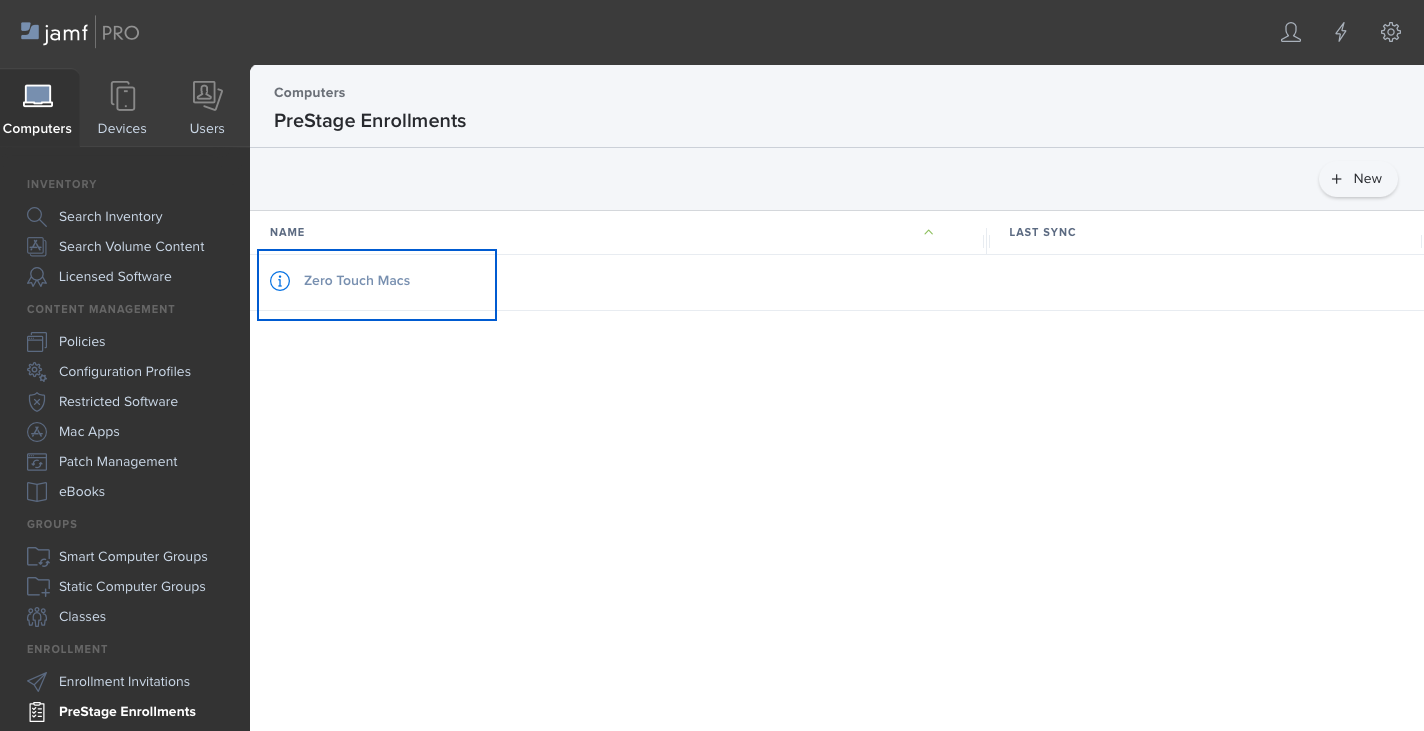
Select the Enrollment Packages payload
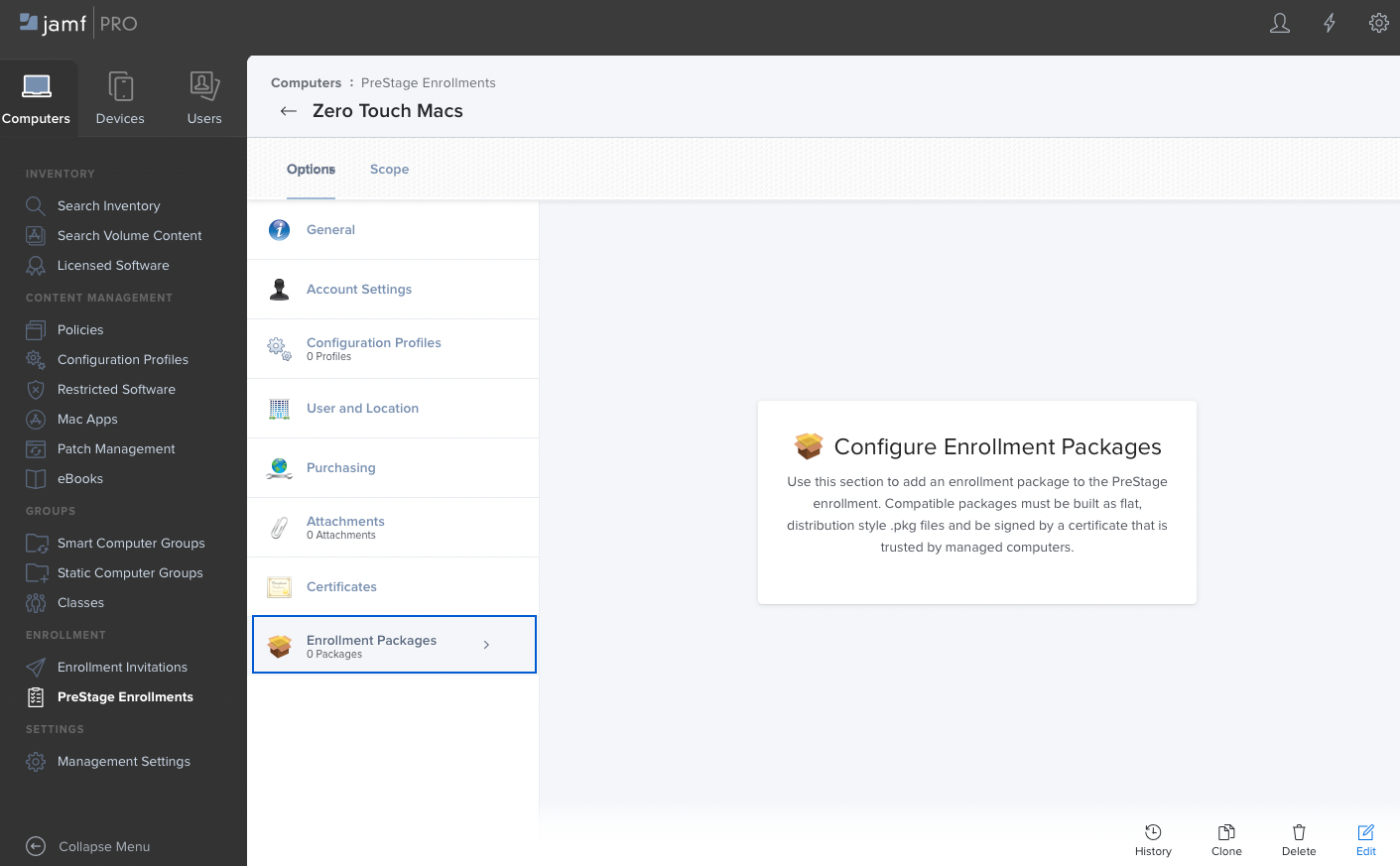
Click edit and add your Octory and Octory Resources packages and select the Cloud Distribution Point radio button.
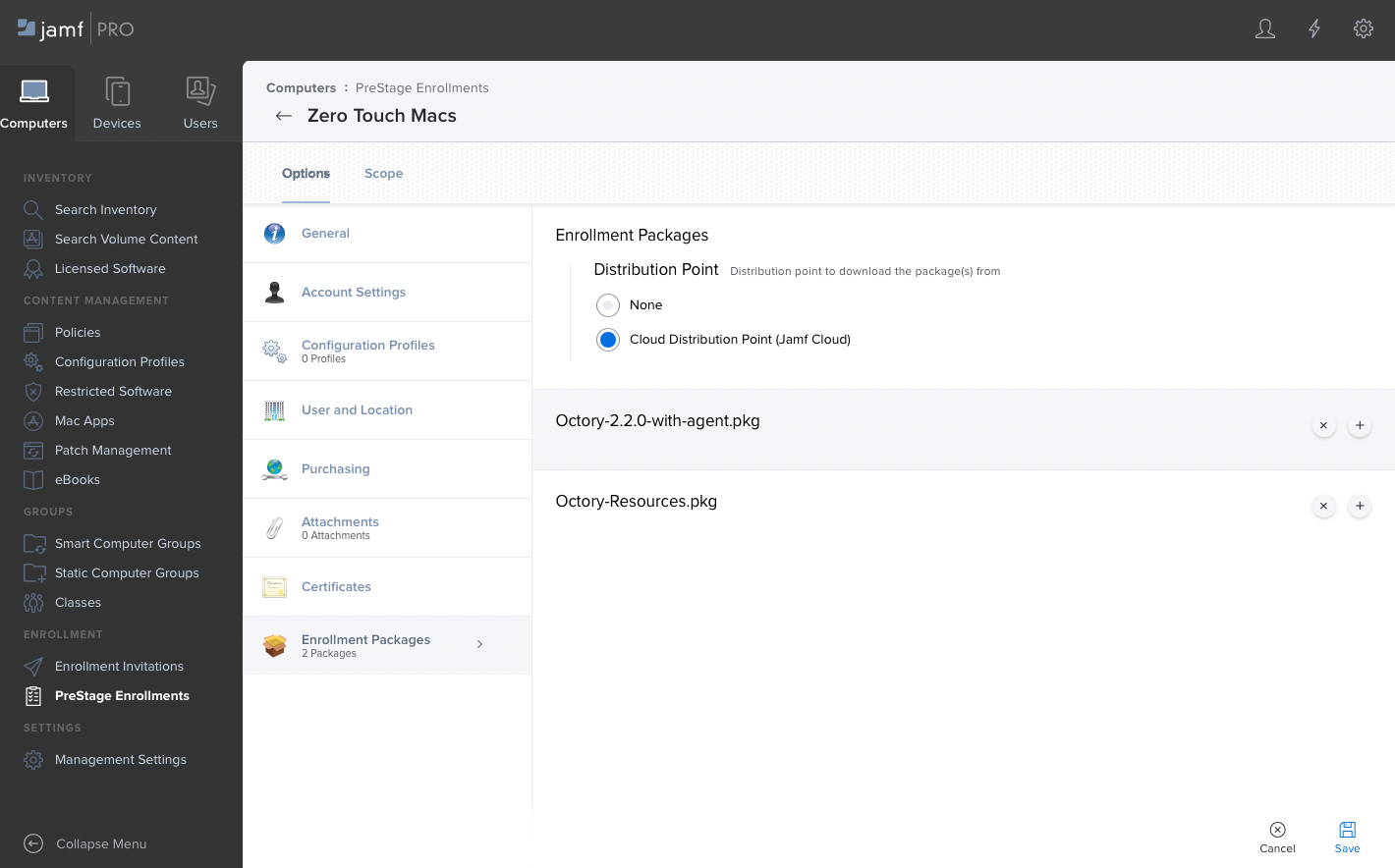
All the Mac computers assigned to the PreStage Enrollment will install Octory during the Setup Assistant and Octory will open when the user gets to the Desktop.
Deploy with a policy at enrollment
Go to Computers > Policies and create a new policy.
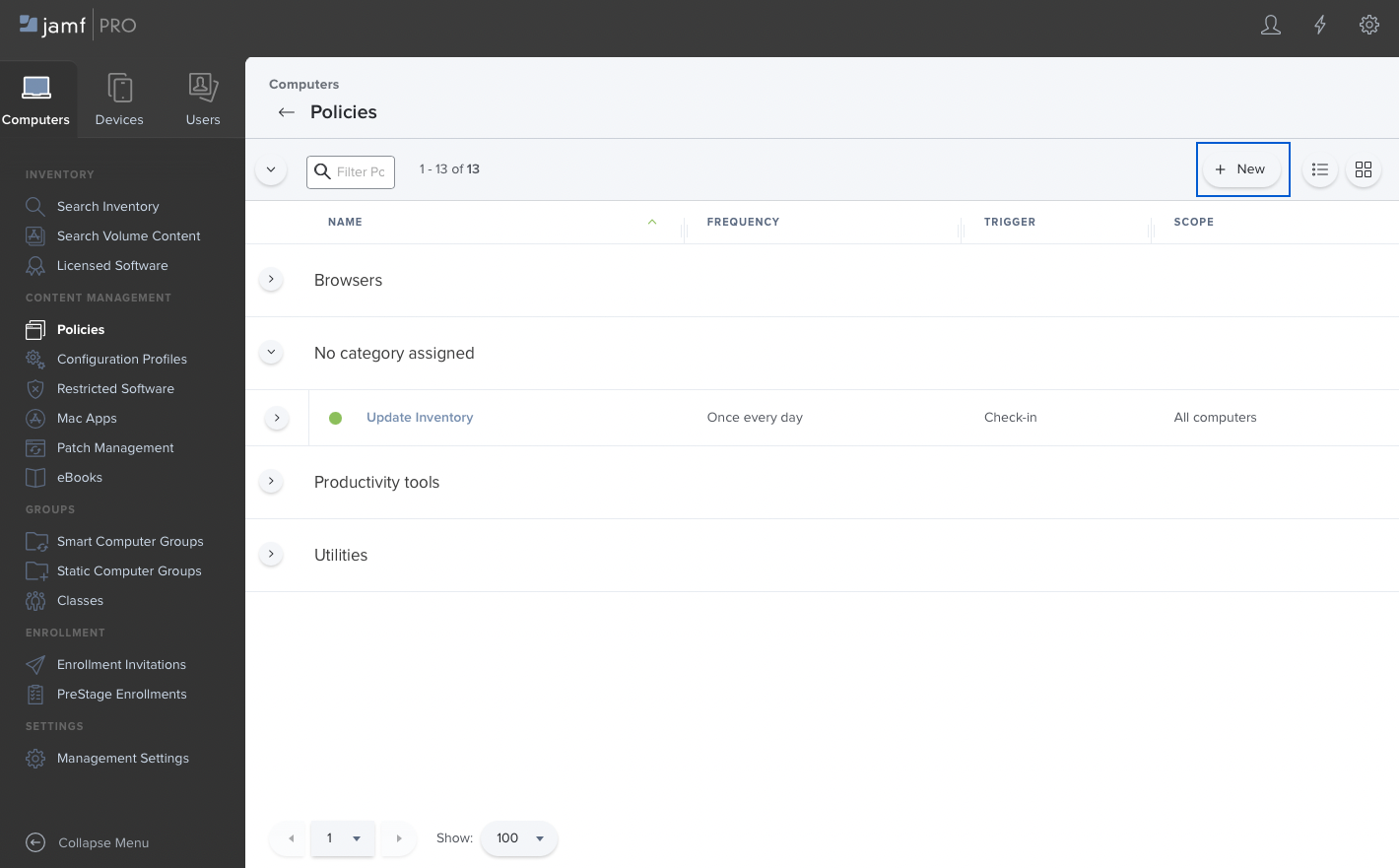
Name the policy 00 Install Octory check the Enrollment Complete, Recurring Check-in boxes, and set the execution frequency to Once per computer.
Jamf Pro installs the policies in alphabetical order so we want this policy to execute as soon as possible.
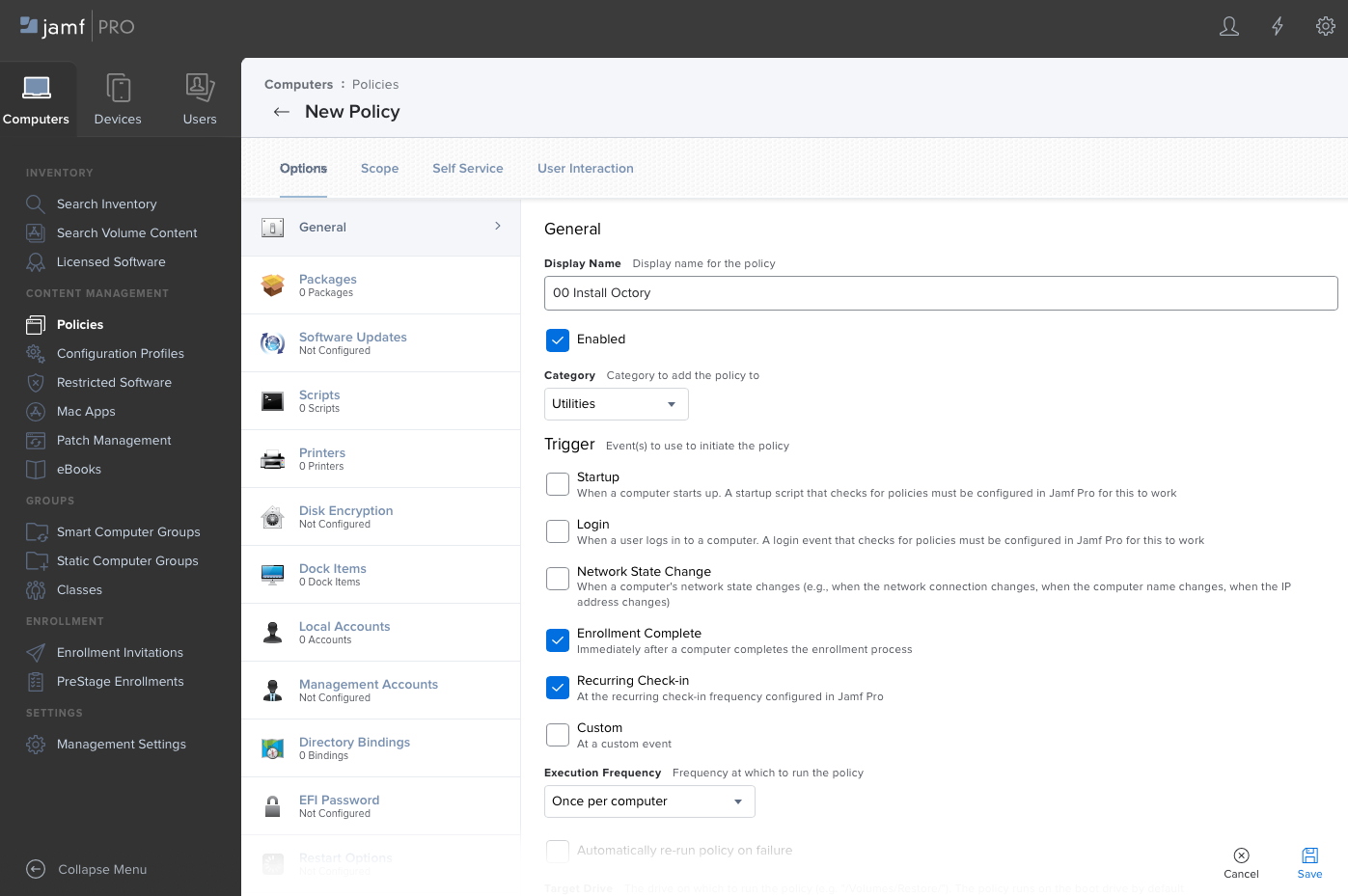
Go to the Packages payload and add your Octory and Octory Resources packages.
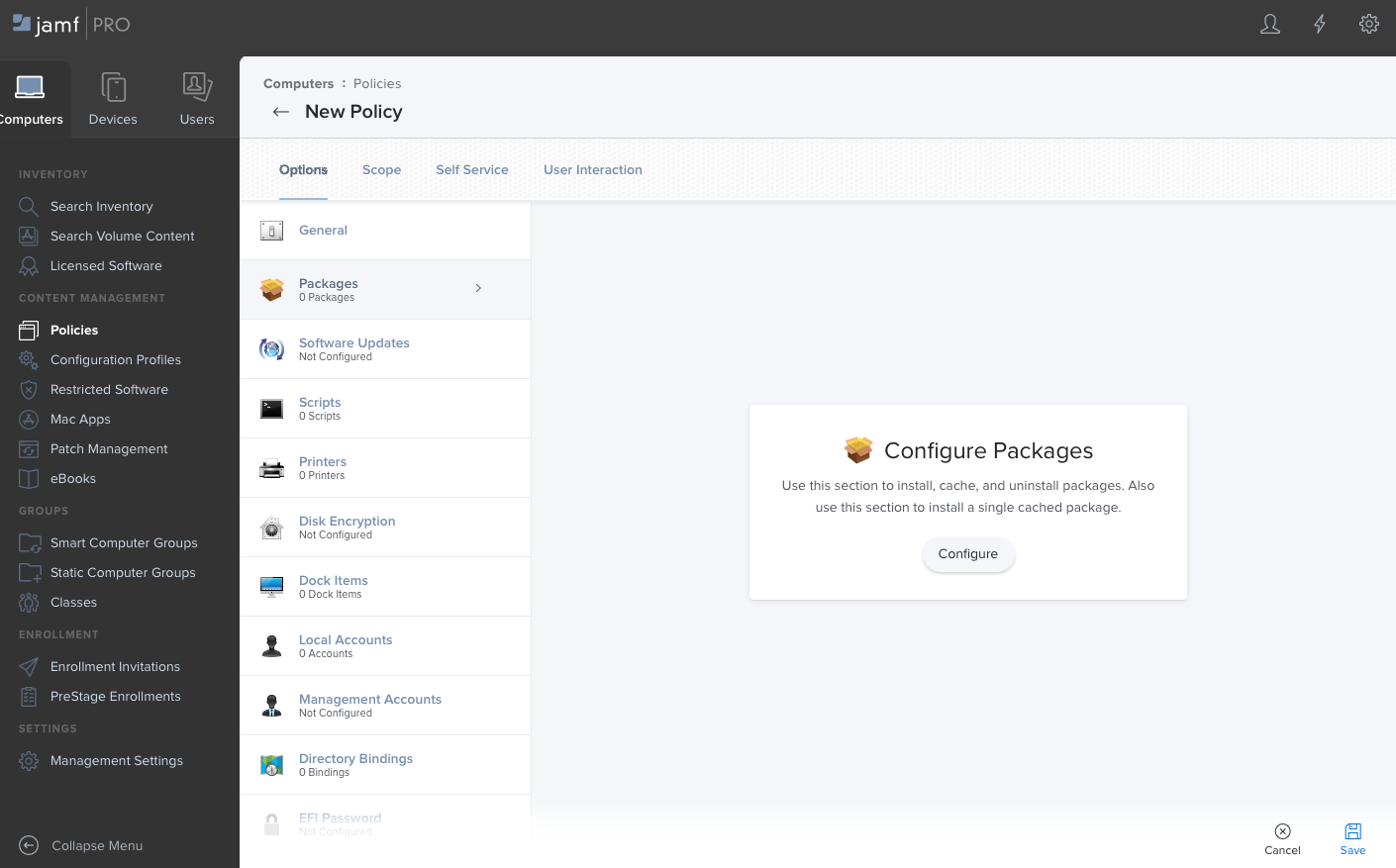
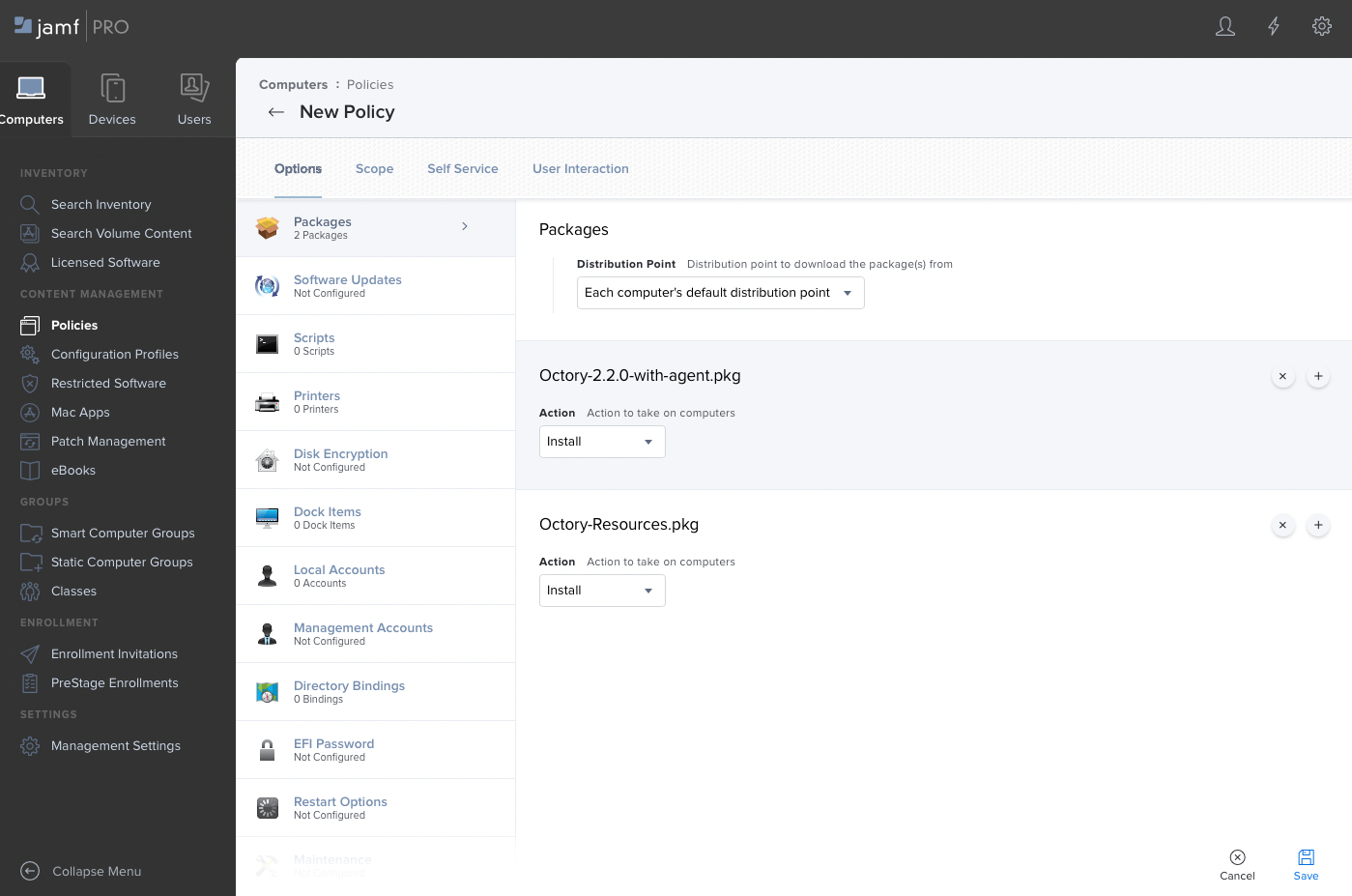
Set the Scope to your desired group of Mac computers and Save the policy.
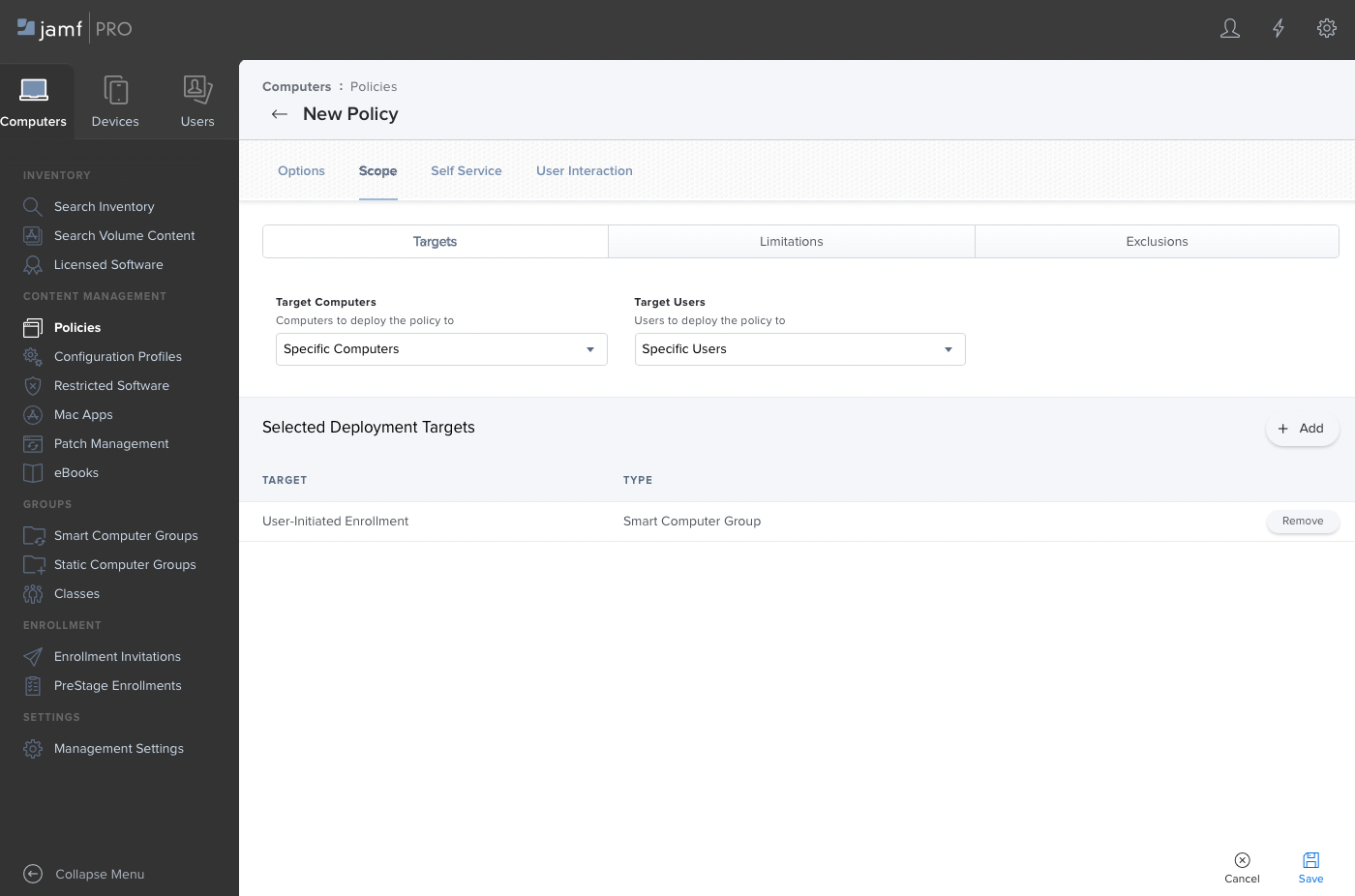
All the Mac computers in the scope will install Octory and Octory Resources as part of the enrollment tasks.